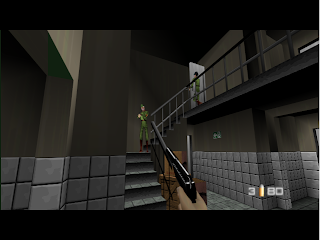I've had Windows 7 since the beta, and I gotta say, I love it. They've now given out the release candidate, and it's running great. The first thing that surprised me was that for Windows, it sure installs quickly. A half hour and I was up and running, and that includes formatting the hard drive and all. In fact, in includes a little more than previous versions of windows. Windows 7 found the drivers for all of my hardware automatically and installed them as part of windows, so when it brought me to the desktop for the first time, I already had internet access, video drivers, and sound, among other things.
It looks a little better than Vista, has awesome UI improvements, and runs so much faster. It's not the resource hog that Vista was. Take a look at this screen shot, which is of my only gadget, the one I use to keep track of system resources.

This is while I have just a couple of Internet browser windows open and Windows Media Player. The same numbers in Vista were around 35/55. What Vista was doing while my computer was idle... I may never know. Hopefully I'll be getting 2 more GB RAM soon (RAM is so dirt cheap nowadays) that will bring that second percent below 20. I would also note that while playing World of Warcraft, these numbers are 26/45, still lower than Vista when my computer was idle... almost laughable.
So let's show you some of the things I like about Win7. A few things are pretty impossible to show without video, but hopefully this will tweak your interest enough to check out youtube or whatnot. First off is what my desktop looks like in Win7.

Nice little background there. Came with Windows. Anyhow, a few changes here are the fact that the task bar is a little thicker by default, and instead of bars for each window open, when you click on an application to launch it, you get a little symbol that's highlighted, like the Windows Explorer Icon and Mozilla Icon in the above screen shot. This makes it a lot easier to find the window you're looking for when you have a lot open, because most of these symbols are on the taskbar anyway (at least I like to put them there) so you're used to where they are located. Another thing that helps you find a window that's open within a given program is window previewing. Simply mouse over any of the symbols and preview panes pop up like so...

Then when you mouse over any of those preview panes, it makes all windows see-through except that one so you can get a better look at it when searching for your window.

Also notice that my background changed here. You can set as many background pictures as you want, then tell windows how often to cycle between them. The default is every half hour. I know, seems kind of like no big deal, but I find myself missing the variety while on my XP machine at work. Also notice there are X buttons in the corner of the preview windows so you can go through closing them without having to open them up. Anytime you want to look at the gadgets on your desktop or that pretty background picture, you can move your mouse to the corner of the screen, and all of your windows will turn see-through.

Then of course the Windows-Tab returns to act as an alternative to the normal alt-tab, like in Windows Vista.

And finally, here's a close up of some task bar sections.

Can you tell I'm a huge fan of Blizzard? Yeah, missing a couple of the older ones and Diablo II, but I don't play them currently.

And what are these icons? Why, the topic of my next blog post of course. Microsoft, if you're reading this, you'd better be happy about the free advertising I'm doing for you for the other two people that read this blog.